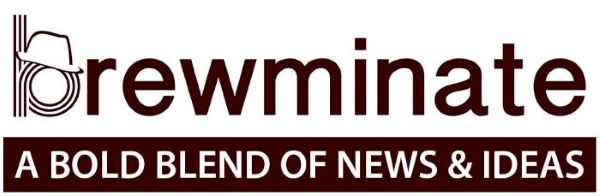
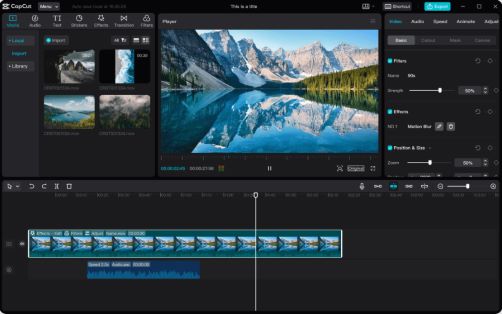
Many online photo and video editing tools are available on the net that will help you create and show your art. However, whether you need to resize an image with Adobe Express or perform other tasks, the main problem that occurs in using those editing tools is some of them are highly premium, and some of them do not contain the features that are required for one. Those tools that are available free on the net damage the quality of the photo. So, how can you edit your images without losing the quality? Is there any free tool available on the net? Is that tool enough for you to edit any image or photo? The answer to all problems is Yes. That tool is the CapCut online photo editor and video editor.
CapCut online photo & video editor is a new and free tool available on the net. You can use all the features of CapCut online photo & video editor without any cost. Let’s discuss the features of CapCut.
Dynamic Features of CapCut Online Photo & Video Editor:
Following are the dynamic features of CapCut online photo & video editor.
Variety of Excellent Quality Templates:
CapCut’s templates feature is the primary reason for its growing popularity. You can select a wide range of templates for every platform with CapCut online photo and video editor. Facebook templates, Instagram templates, TikTok templates, Twitter templates, and many other social media platforms are among the various platforms.
You can select the particular templates you need for the platform you need, then browse the selection of templates and select the one that best fits the design. Half of your work will be done using this feature.
Better Keyframe Animations:
CapCut online photo and video editor provides its users Keyframe Animation feature. Keyframe animation defines the beginning and ending points of each sequence or video clip. You can set multiple keyframes at different points in your video, and it will result in a smoother keyframe animation for you.
Add Text To Photos:
For all editors, they must add text to their designs, photos, or videos. You’ve got it way too easy with the CapCut online photo & video editor. This feature allows you to add any type of text, a signature quote, or a caption to your images or videos. It will give your images more context, and you can simply use text to communicate your point. CapCut online photo and video editor provides you with a variety of texts, including stylish fonts and border font designs.
Cloud Storage for Video Storage:
Another amazing feature of CapCut is that it provides free cloud storage space to its users. You can upload any project and can work on it at any time. You can pause an ongoing project using free cloud storage space, and you can resume it whenever and wherever you’d like. You can upload large, secure files to the cloud storage space, which is completely free. Because CapCut is a highly secured online photo and video editor, no other user will be able to access your space. By providing your employees with the link to your cloud storage space, you can allow them to view your work. Only if you give someone the link to your storage space can they access it.
Ways to Use CapCut Online Photo & Video Editor:
Following are the ways to use the CapCut online photo editor. Using these steps you can ensure sharpen image generation and make your images appealing/attention-grabbing or eye catchy.
1. Finding The CapCut:
You must conduct a web browser search to find The CapCut. Click the website’s top link after searching for it. You will then be able to access the CapCut editor interface, which has the following appearance.
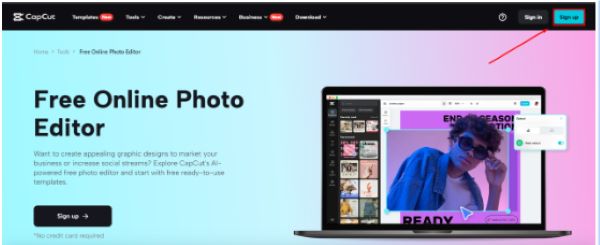
2. Registering for the CapCut:
Two signup forms are available. One on the top right corner and the second on the lower left corner of the page. To sign up, click any of the buttons.
You can use a variety of accounts, such as Gmail or Facebook, to register for a CapCut account. You won’t need to register again after you’ve already signed up for the CapCut editor.
3. Choose the Design and Begin Editing It:
After signing in, you will be taken to the following page:
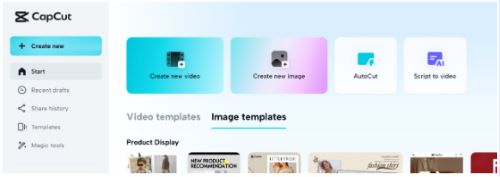
You can see two different buttons here. “Create New Video” and “Create New Image”.
You will be taken to the particular category page after choosing the category. That page has every feature you could need for your design. Utilize those features to begin editing your product and upgrading it appropriately.
4. Exporting the Product:
You should export your finished product after making all the required edits. An “Export” button is present in the top right corner. After pressing it, your finished product will be saved to your PC when you click on it.


